Mental Note: Vi Useful Commands
It is time to increase the productivity with Vi text editor, and do not rely too much in the use of installed vundles. Some commands I should asap start using on a daily basis:
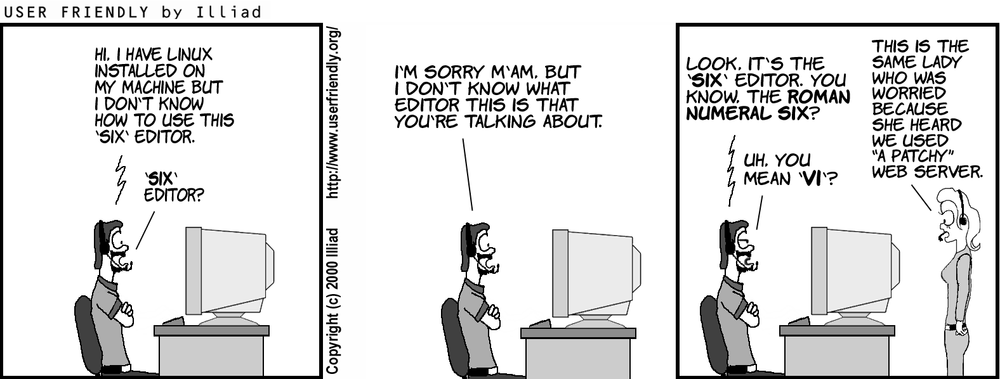
[NORMAL_MODE] :!UNIX_command
You can run UNIX commands and see their output without leaving vi, useful when you need to run tests or create a folder in the current directory:
:!mkdir jose
[NORMAL_MODE] :map + key_map + :!UNIX_command
Even better, we can store on a key map those specific commands that we are going to use often during the session.
After executing the following in vi, we can run pytest anytime from vi by pressing the space tab and the letter t from keyboard. Note - always finish the unix command with the cr.
:map <space>t :!PYTHONPATH=. py.test -s -v<cr>
[NORMAL_MODE] crtl + p
Please don’t use more :NERDTree vundle and find your files by name with crtl + p.
[NORMAL_MODE] (d/c/y) + s + BRACKET/SURROUND_TYPE
You can remove/change/yank sorroundings really fast. From NORMAL mode, just type d + s + the sorround type, i.e. ‘”{[(. For instance, if we want to remove a surrounding brackets:
d s (
[NORMAL_MODE] shift + d
Delete from your current position until the end of the line.
[NORMAL_MODE] shift + i [INSERT_MODE] type/code + esc [NORMAL_MODE] move_to_another_line + . + move_to_another_line + . + …
Use this sequence when you need to repeatly write the same text at the beginning of multiple lines in your code. Note that a magical thing happens with the dot command - it repeats a command that used a numbered register, it will use the next numbered register (see :help redo-register).
[NORMAL_MODE] SELECT ALL LINES (Place cursor to top + Select MODE + Place cursor to bottom)
To select the whole text inside the document:
ggVG
[NORMAL_MODE] SELECT MULTIPLE LINES
For example, if I’m on line 5 and I want to select to line 35, I might press ma to place mark a on line 5, then :35 to move to line 35. Shift + v (or Crtl + v to select just columns) to enter linewise visual mode, and finally `a to select back to mark a.
[NORMAL_MODE] COPY UNTIL THE START/END OF THE LINE
The normal-mode command to move to the end of the line is with the $ symbol. You can copy to the start/end of the line with 0$ or y$ and paste with p. To copy/paste between different instances, you can use the system clipboard by selecting the * register, so the commands become “*y$ for copying and “*p for pasting.
Check :h registers for more information.
[NORMAL_MODE] DELETE UNTIL THE START/END OF THE WORD
To delete until the end of a word from the position of your cursor, you can:
dw
On the other hand, if you want to delete until the start of the word, you can:
db
[NORMAL_MODE] JUMP BETWEEN WINDOWS
Ctrl + W. Check out :help window-moving for more information.
MAP :W to :w
A very annoying thing about vim is that frequently you type :W instead of :w. You can remap those commands in your .vimrc:
cmap W w
cmap Q q
[NORMAL_MODE] COMMENT MULTIPLE LINES
We can comment at the same time a number of lines:
Ctrl + v → jj…jj → I → // or # or % … → ESC
[INSERT_MODE] GET SUGGESTIONS
Use Ctrl + p if you want to get a list of suggestions while typing.
[NORMAL_MODE] SELECT/CHANGE/DELETE/YANK INNER CURSOR WORD
To visually select inner word:
viw
ciw
diw
yaiw
[NORMAL_MODE] REPLACE 2 OR MORE SPACES
:%s: \{2,}:WHATEVER_TO_REPLACE:g
[NORMAL MODE] Cursor on word, find next (*) or previous (#)
When the cursor is on a word, you can find the next occurence (with asterisk - *) or previous occurence (with hash - #)
[NORMAL MODE] Jump to previous positions of the cursor
Ctrl + o - previous position of the cursor Ctrl + i - present position of the cursor